Tutorial: Hints for ini file configuration
aeroTAP offers interface assistant features such as virtual button, virtual scroll bar, and virtual mouse. These features can be configured for each active window of the running aeroTAP.
To modify each application, write the application name (or the Application ID) and caption name to the ini file.
This tutorial will explain where to get those information and how to write it in the file.
Application name
Application name is usually the name of the EXE (execution) file. For example, the application name for Google Chrome will be Chrome.exe.
To find the application name, open task Manager using Ctrl+Alt+Del key.
Example: HybridGesture.ini
[Chrome.exe]
(50,50)-(160,140)
104,19486,19230,105
Utilize DEBUG WND
Some applications change to a different execution file while running. This will make it difficult to find the application name. Activate Utilize DEBUG WND option in the Welcome tab of the aeroTAP Preference window and launch aeroTAP.
When this option is active, the name of the active window and caption name will always be displayed for all the active windows aeroTAP detects.
This can help you find the application name you need. By setting the caption name, you can configure the virtual button to activate only on certain windows of the application.
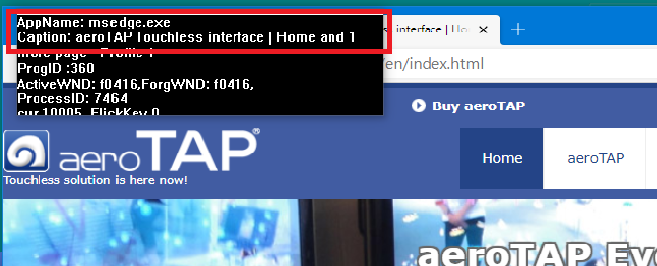
Example: HybridGesture.ini (How to configure the virtual button to activate when opening certain pages with Google Chrome)
[Chrome.exe: aeroTAP Touchless Interface |Home]
(50,50)-(160,140)
104,19486,19230,105
ID of the application aeroTAP recongnizes
aeroTAP manages applications you use often with specific IDs. For example, Microsoft Power Point is recongnized as ProgID 60. DEBUG WND will show this Application ID in the Prog ID field.
You can define not only the EXE file name but this Application ID for the Application name.
Example: Modify HybridGesture.ini PowerPoint
[60]
//0,131,130,0
Other special Application names
For special windows listed below, define using the specific names, not the EXE file name.
Other special Caption name
If you want to define caption for Google map, define the caption name like "Google Map".